Discover effective strategies for managing comments on Instagram, including a step-by-step guide on how to turn off comments on Instagram, promoting positive engagement, and leveraging influencers. Learn how to strike the right balance between open discussion and comment moderation to cultivate a supportive and vibrant Instagram community.
Introduction
Explanation of the importance of managing comments on Instagram
When it comes to building a strong presence on Instagram, managing comments plays a crucial role. Comments are the direct interactions between you and your audience, allowing for conversations, feedback, and engagement. However, without proper management, comments can become a double-edged sword, impacting your online reputation and overall user experience.
Engaging with your audience through comments enables you to foster a sense of community and build relationships. It shows that you value their thoughts and opinions, creating a more interactive and vibrant online environment. Additionally, comments can provide valuable feedback and insights into your content, helping you understand what resonates with your audience.
On the flip side, unmonitored comments can lead to negative experiences. Trolls, spammers, or individuals with ill intentions may hijack your posts, leaving offensive or harmful remarks that not only tarnish your brand image but also discourage genuine engagement. Managing comments effectively allows you to maintain control over the conversation, ensuring a positive and inclusive space for your followers.
A brief overview of the steps to turn off comments on Instagram
Fortunately, Instagram provides a feature that allows you to turn off comments on your posts, granting you the ability to control the narrative surrounding your content. Whether you want to limit interactions for privacy reasons, prevent negativity, or reduce spam, disabling comments is a valuable tool.
Turning off comments on Instagram is a simple process that can be done both when uploading new posts or for existing ones. By following a few straightforward steps, you can adjust your comment settings to suit your specific needs. We’ll walk you through these steps in detail later in this article.
However, it’s important to strike a balance between comment management and fostering engagement. While disabling comments may have its advantages, it’s also essential to encourage meaningful conversations and maintain an open dialogue with your audience. Finding the right approach that aligns with your goals and values is key to creating a thriving Instagram community. After turning off Instagram comments, you can buy Instagram followers to grow your audience and increase your engagement rates.
In the following sections, we will delve deeper into the significance of managing comments on Instagram and provide a comprehensive guide on how to turn off comments, empowering you to navigate the comment landscape effectively.
Understanding Comment Settings on Instagram
Explanation of the default comment settings on Instagram
When you create an Instagram account, the default comment settings are typically set to allow comments on your posts from all users. This means that anyone who views your post can leave a comment unless you take specific action to modify these settings. The default settings aim to encourage engagement and foster interactions between users, promoting an open environment for discussions.
However, it’s important to recognize that the default settings may not suit everyone’s preferences or needs. Depending on the nature of your content, your target audience, or personal considerations, you might want to explore alternative comment settings that align better with your goals.
Different types of comments (public, private, tagged)
On Instagram, there are different types of comments that users can leave on your posts. Understanding these comment types can help you navigate the comment landscape more effectively.
- Public comments: Public comments are the most common type and can be seen by anyone who views your post. These comments are visible to all users, regardless of whether they follow you or not. Public comments play a significant role in fostering community engagement, allowing users to express their thoughts, provide feedback, or engage in discussions.
- Private comments: Instagram also allows users to send private comments, known as direct messages (DMs). Private comments are only visible to you and the person who sent the message. Private comments provide a more personal and confidential channel for communication, enabling users to share their thoughts or feedback privately.
- Tagged comments: When someone tags you in a comment, it means they mention your username within their comment. Tagged comments are a way for users to specifically draw your attention to a particular comment or involve you in a conversation. These comments are typically public and can be seen by anyone viewing the post.
Impact of comments on user experience and online reputation
Comments on Instagram have a significant impact on both user experience and online reputation. Engaging with comments can enhance the user experience by fostering a sense of community, encouraging dialogue, and building relationships with your audience. It allows you to connect directly with your followers, address their questions, and acknowledge their support.
On the other hand, comments can also affect your online reputation. Negative or offensive comments can damage your brand image and discourage genuine engagement. Unmanaged comments may create a hostile environment that deters potential followers or customers. It is crucial to manage comments effectively to maintain a positive online reputation and create a safe space for your audience.
By understanding the default comment settings on Instagram, the different types of comments, and their impact on user experience and reputation, you can make informed decisions about how to manage comments effectively and create a thriving Instagram community. In the next section, we will explore in detail how to turn off comments on Instagram, providing you with the tools to tailor your comment settings to your specific needs.
Reasons to Turn Off Comments on
Protecting privacy and personal space
One of the primary reasons to consider turning off comments on Instagram is to protect your privacy and personal space. Not all posts may be suitable for public discussions or comments from strangers. By disabling comments, you have the freedom to maintain a level of privacy and control over the content you share. This can be particularly important for individuals who value their personal boundaries or wish to share content with a select group of people.
Preventing negative or harmful comments
Negative or harmful comments can have a detrimental impact on your mental well-being and the overall atmosphere of your Instagram profile. Turning off comments provides a way to shield yourself from unnecessary criticism, hateful remarks, or toxic behavior. It allows you to create a more positive and uplifting environment for yourself and your followers.
By disabling comments, you take control of the narrative and protect yourself from potential online harassment or cyberbullying. It’s a proactive step towards safeguarding your mental health and maintaining a supportive space for your audience.
Controlling the conversation and maintaining a positive environment
Turning off comments on Instagram empowers you to control the conversation surrounding your content. While open discussions can be beneficial, there may be instances where you want to ensure that the focus remains on the message or visuals you are conveying. By disabling comments, you steer the narrative and guide the interpretation of your content.
Additionally, managing comments allows you to curate a positive environment. By removing the possibility of negative or unconstructive comments, you create a safe space for meaningful interactions. This fosters a sense of community and encourages genuine engagement, where followers can share their thoughts without fear of judgment or negativity.
Avoiding spam or irrelevant comments
As your Instagram profile grows in popularity, you may encounter an influx of spam or irrelevant comments. These comments can clutter your posts and distract from the genuine interactions you want to foster. Disabling comments helps mitigate this issue by preventing spam accounts from leaving automated or promotional comments on your posts.
By eliminating spam or irrelevant comments, you ensure that the comments section remains focused on genuine engagement and relevant conversations. It enhances the overall quality of interactions and improves the user experience for both you and your followers.
Whether it’s for privacy, maintaining a positive environment, or avoiding spam, there are several valid reasons to turn off comments on Instagram. In the next section, we will provide a step-by-step guide on how to disable comments on both new and existing Instagram posts, giving you the tools to implement these strategies effectively.
How to Turn Off Comments on Instagram
A step-by-step guide to disabling comments on new Instagram posts
1. Accessing the Instagram app or website
To begin, open the Instagram app on your mobile device or visit the Instagram website on your computer. Ensure that you are logged in to your Instagram account.
2. Selecting the desired photo or video to upload

Tap the “+” (plus) button at the bottom center of the screen to create a new post. Choose the photo or video you want to upload from your device’s gallery or take a new one directly through the app.
3. Adjusting advanced settings and disabling comments

After selecting your photo or video, you’ll be taken to the editing screen. Here, you can apply filters, add captions, and tag users. To disable comments on this new post, proceed as follows:
- On the caption screen, scroll down until you see the “Advanced Settings” option.
- Tap on “Advanced Settings” to expand the menu.
- In the expanded menu, you’ll find a toggle switch labeled “Turn Off Commenting.” Slide the switch to the right to disable comments on this post.
- Once you’ve disabled comments, you can continue editing the caption or add any desired additional information.
- Finally, tap “Share” to publish your post without comments.
Disabling comments on existing Instagram posts
1. Navigating to the post you want to disable comments for
Open the Instagram app and go to your profile page by tapping on your profile picture icon at the bottom right corner of the screen. Scroll through your posts and locate the specific post for which you want to disable comments.
2. Accessing the comment settings

Once you’ve found the post, tap on it to open it in full view. Underneath the post, you’ll see the comment section with the speech bubble icon and the number of comments. Tap on the speech bubble icon to access the comment settings for this post.
3. Turning off comments for the specific post

On the comment settings screen, you’ll find various options to manage comments for this specific post. To disable comments, follow these steps:
- Tap on the three dots icon (typically located at the top right corner of the screen) to open the options menu.
- In the options menu, you’ll see a toggle switch labeled “Turn Off Commenting.” Tap on the switch to disable comments for this post.
- Once you’ve disabled comments, exit the options menu and your changes will be saved automatically.
Congratulations! You have successfully disabled comments on both new and existing Instagram posts. These steps provide you with the flexibility to manage the comment section according to your preferences and needs. In the next section, we will explore additional strategies and tools for effectively managing comments on Instagram.
Managing Comments on Instagram
Moderating comments with the manual filtering option
As your Instagram profile grows and attracts more engagement, it becomes essential to effectively moderate and manage the comments you receive. Instagram provides a manual filtering option that allows you to review and approve comments before they appear publicly. This gives you greater control over the content displayed in the comment section.
To enable manual filtering, follow these steps:
- Open the Instagram app and go to your profile page.
- Tap on the three horizontal lines at the top right corner to access the menu.
- From the menu, select “Settings” and then go to “Privacy.”
- Under “Privacy,” tap on “Comments.”
- In the “Comments” settings, enable the “Manual Filter” option.
- You can now review and approve comments before they are visible to others.
By using manual filtering, you can ensure that only appropriate and relevant comments appear on your posts, maintaining a positive environment for your audience.
Using automatic filters and keyword blocking to reduce unwanted comments
In addition to manual filtering, Instagram offers automatic filters and keyword-blocking features to help reduce the visibility of unwanted or offensive comments. These features work by filtering out comments that contain specific words or phrases that you find inappropriate or undesirable.
To utilize these features, follow these steps:
- Open the Instagram app and go to your profile page.
- Access the menu by tapping on the three horizontal lines at the top right corner.
- Select “Settings” and go to “Privacy.”

- Under “Privacy,” choose “Comments.”

- In the “Comments” settings, enable “Filter Offensive Comments” and “Enable Keyword Filters.”

- You can then add specific words or phrases that you want Instagram to filter out from the comment section.
Automatic filters and keyword blocking help maintain a positive and inclusive space by preventing comments that contain offensive or unwanted content from being visible to you and your audience.
Enabling comment filters based on specific criteria
Instagram provides additional options to enable comment filters based on specific criteria. These filters allow you to control who can comment on your posts, reducing the chances of unwanted interactions.
To enable comment filters based on specific criteria, follow these steps:
- Open the Instagram app and go to your profile page.
- Tap on the three horizontal lines at the top right corner to access the menu.
- From the menu, select “Settings” and then go to “Privacy.”
- Under “Privacy,” tap on “Comments.”
- In the “Comments” settings, you’ll find options such as “Allow Comments From” and “Block Comments From.”
- Adjust these settings to allow or block comments from specific groups of people, such as your followers, people you follow, or even specific accounts.
Enabling comment filters based on specific criteria allows you to customize the commenting experience on your posts, ensuring that it aligns with your preferences and goals.
Promoting Positive Engagement without Disabling Comments
Setting clear community guidelines and rules
To promote positive engagement on your Instagram posts without completely disabling comments, it’s essential to establish clear community guidelines and rules. Clearly communicate the expectations for behavior and the types of comments that are encouraged or discouraged on your profile. These guidelines can help set the tone for interactions and ensure that your audience understands the boundaries for commenting.
When creating community guidelines, consider the values and mission of your brand or profile. Aim to foster a supportive and respectful environment where users feel safe to express their opinions and engage in meaningful discussions.
Encouraging positive interactions and constructive discussions
One effective way to promote positive engagement is by actively encouraging positive interactions and constructive discussions on your Instagram posts. Lead by example and set the tone for discussions by initiating thoughtful conversations in your captions or by asking open-ended questions that invite meaningful responses.
When users leave positive comments or engage in constructive discussions, acknowledge and appreciate their contributions. This encourages more of the same behavior and creates a sense of appreciation within your community.
Additionally, you can highlight and amplify positive comments by responding to them, featuring them in your stories, or even organizing comment-based contests or giveaways to reward positive engagement.
Responding to comments effectively
Responding to comments plays a vital role in promoting positive engagement on Instagram. When users take the time to leave a comment, make an effort to respond thoughtfully and in a timely manner. This demonstrates that you value and appreciate their engagement.
When responding to comments, consider the following tips:
- Be genuine: Show genuine interest in the comment and the person behind it. Authentic and personalized responses foster a stronger connection with your audience.
- Use empathy: Put yourself in the commenter’s shoes and respond with empathy, especially when addressing concerns or feedback. Empathetic responses show that you genuinely care about your audience’s thoughts and experiences.
- Encourage further discussion: Keep the conversation going by asking follow-up questions or seeking additional input. This encourages users to continue engaging and can lead to more meaningful interactions.
Collaborating with Instagram influencers or brand ambassadors to maintain a positive environment
Collaborating with Instagram influencers or brand ambassadors who align with your values and share a similar audience can be an effective strategy to maintain a positive environment. These individuals can help reinforce the community guidelines, encourage positive interactions, and foster engagement within your community.
By partnering with influencers or brand ambassadors, you can leverage their influence and credibility to spread positive messaging, encourage constructive discussions, and create a supportive community. Their presence and involvement can help shape the tone of comments and set a positive example for others to follow.
Remember to choose influencers or brand ambassadors who align with your brand’s values and engage authentically with your audience. Their participation can have a significant impact on promoting positive engagement without resorting to disabling comments.
Promoting positive engagement on Instagram is a proactive approach to cultivating a supportive and vibrant community around your content. By setting clear guidelines, encouraging constructive discussions, responding effectively to comments, and collaborating with influencers or brand ambassadors, you can create an environment where your audience feels valued, respected, and motivated to participate in meaningful interactions.
Conclusion
Recap of the steps to turn off comments on Instagram
Throughout this blog post, we have explored the process of turning off comments on Instagram to manage your online presence effectively. To recap, here are the steps to turn off comments on both new and existing Instagram posts:
- For new Instagram posts:
- Access the Instagram app or website.
- Select the desired photo or video to upload.
- Adjust advanced settings and disable comments.
- For existing Instagram posts:
- Navigate to the post you want to disable comments for.
- Access the comment settings.
- Turn off comments for the specific post.
Importance of finding the right balance between open discussion and comment moderation
While managing comments on Instagram is crucial for maintaining a positive online environment, it’s equally important to strike the right balance between open discussion and comment moderation. Open discussions foster engagement, diverse perspectives, and meaningful interactions, while comment moderation helps ensure that the discourse remains respectful, constructive, and safe.
By finding the right balance, you create an atmosphere where your audience feels encouraged to share their thoughts, opinions, and experiences while avoiding the negative impact of harmful or irrelevant comments. It allows you to curate a community that thrives on positive engagement and mutual respect.
Final thoughts on managing comments and fostering a positive Instagram community
Managing comments on Instagram is an ongoing process that requires attention, adaptability, and active participation. By implementing the strategies discussed in this blog post, such as turning off comments, using filters, setting guidelines, encouraging positive interactions, and collaborating with influencers, you can foster a positive Instagram community.
Remember that effective comment management involves more than just disabling comments. It’s about creating an inclusive space where diverse perspectives are welcomed, respectful discussions are encouraged, and constructive feedback is valued. By nurturing a positive environment, you can build stronger connections with your audience, strengthen your online reputation, and foster a community that supports and uplifts one another.
As you navigate the world of Instagram and manage your comments, strive to maintain an authentic and transparent presence. Continuously evaluate your comment management strategies and adapt them to meet the evolving needs of your audience and your brand.
With the right approach and a commitment to promoting positivity, you can create an engaging and inspiring Instagram community that fosters meaningful connections and drives genuine engagement.
For your further questions about disabling Instagram comments, we suggest contacting Instagram’s support line.
If you want to learn more about Instagram’s features, don’t forget to check out our latest blog posts below.

Mike is a seasoned social media manager with a passion for storytelling. He enjoys crafting compelling narratives that connect with audiences on an emotional level. In his free time, Mike likes to explore his city’s food scene, read sci-fi novels, and play board games with friends.
Mike has a degree in marketing from the University of British Columbia and has been working in the social media industry for over a decade. He has managed social media campaigns for a variety of clients, from small startups to large corporations, and has a proven track record of success. In addition to his professional work, Mike is an active member of his community and volunteers with several local charities
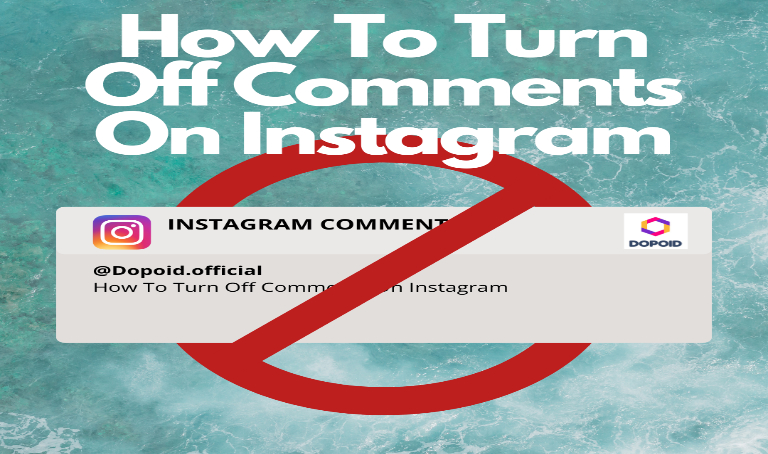



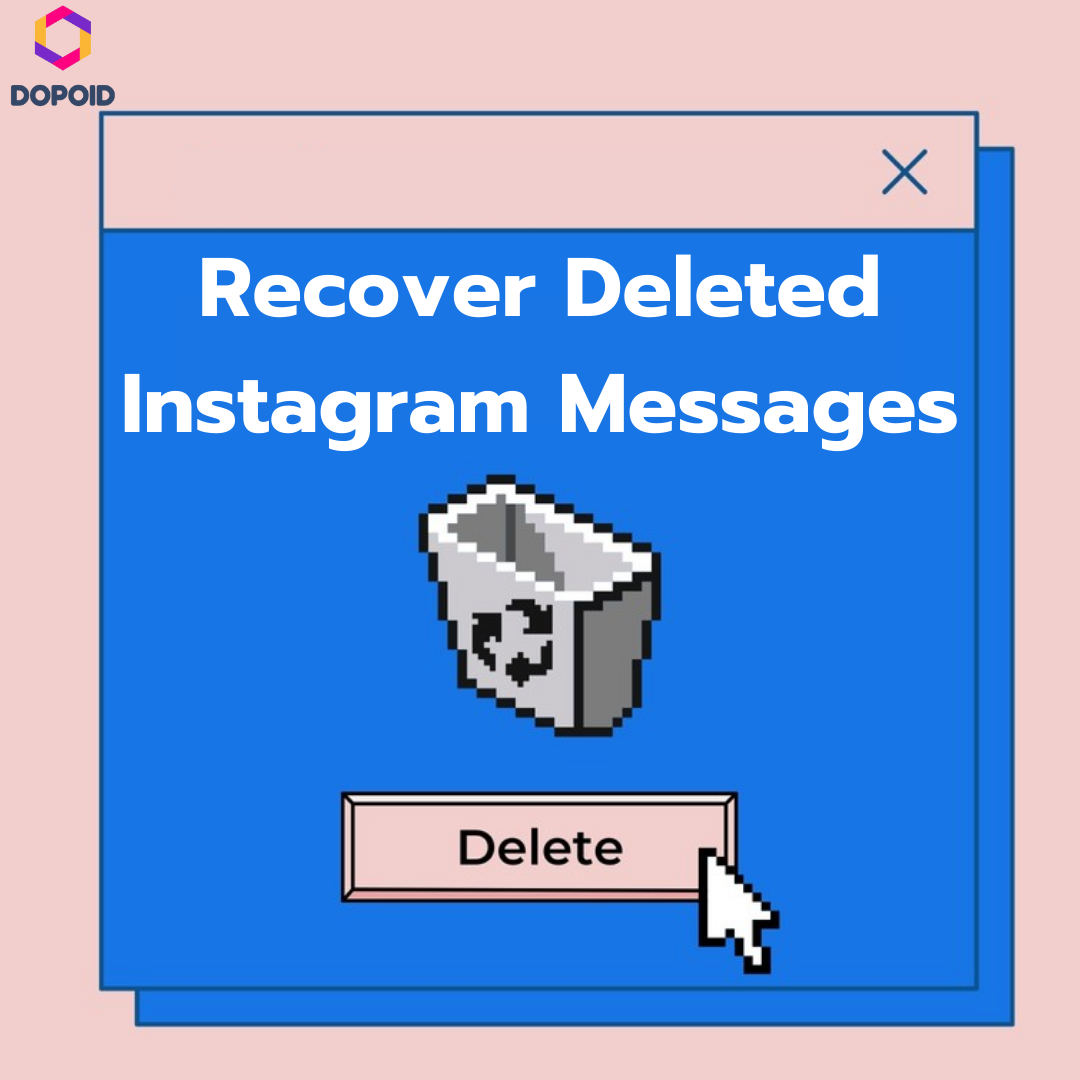
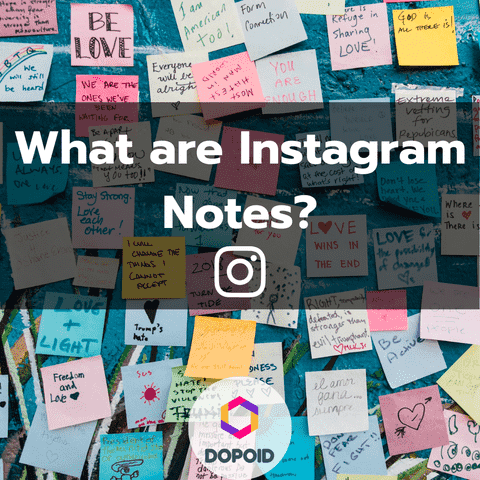

Leave a Reply