We’ve all been there. You’re scrolling through your Instagram DMs, reminiscing about a funny conversation or needing to find some important details, and then…disaster strikes! You accidentally delete a message. Take a deep breath! While Instagram doesn’t have a magic “undo” button for deleted messages (especially those spicy vanish mode ones!), there’s a way to recover deleted Instagram Messages.
This guide dives into the official method for Instagram message recovery. We’ll also address some limitations and offer some helpful tips to prevent future message meltdowns.
After you learn how to recover your messages, you can consider to buy Instagram views to increase the number of views on your posts.
Recover Deleted Instagram Messages: Your Data to the Rescue!

The good news is that Instagram allows you to download all your account information, including your messages (with some exceptions). This data archive can be a lifesaver if you’ve accidentally hit delete on a crucial message. Here’s how to access it to recover deleted messages on Instagram:
- Head to Your Profile: Open the Instagram app and tap on your profile picture in the bottom right corner.
- Dive into “Your Activity”: Once you’re on your profile page, tap the three horizontal lines in the top right corner. From the menu that appears, select “Your Activity.”
- Request Your Information Download: Scroll down on the “Your Activity” page until you see “Download Your Information.” Tap on it, and you’ll be taken to a new screen.
- Choose Your Download Preferences: Here, you can customize what information you want to download. Make sure the toggle next to “Messages” is turned on for recovering deleted Instagram chats. You can also choose the format for your data (HTML or JSON) and the maximum size of the file.
- Request Download and Wait Patiently: Once you’ve selected your preferences, tap “Request Download” at the bottom of the screen. Instagram will need some time to gather your data, so be patient. You’ll receive an email notification once your download is ready (it can take up to 48 hours).
- Download and Explore Your Data Archive: When your download is ready, you’ll receive an email with a link to download your data archive. Once downloaded, extract the file and look for a folder called “messages.” This folder will (hopefully!) contain all your Instagram message history, including potentially recovered deleted messages on Instagram.
Important Points to Remember About Instagram Message Recovery

- This method only recovers messages that were stored on Instagram’s servers at the time you requested the download. Any messages deleted before the request won’t be included.
- Third-party apps and data recovery services claiming to restore deleted Instagram messages are generally not recommended. They can be unreliable and even pose a security risk.
- Be mindful that vanish mode messages, which disappear after being viewed by the recipient, cannot be recovered by any method.
Keeping Your Messages Safe and Sound: Avoiding Accidental Deletion

Here are a few tips to help you avoid accidental message deletion in the future:
- Embrace the Archive Feature: Instead of deleting a message you might need later, consider archiving it. Archived chats are hidden from your main inbox but can be easily accessed whenever you need them.
- Double-Check Before You Delete: Take a moment to be sure you really want to delete a message before hitting that button. Accidental taps happen, so a quick confirmation step can save you a lot of trouble.
By following these steps and keeping these tips in mind, you’ll be well on your way to becoming a pro at managing your Instagram messages! Remember, even though a full recovery might not always be possible, having a backup plan (like requesting your data download) can give you some peace of mind when it comes to recovering deleted Instagram messages.
Frequently Asked Questions
Discover commonly asked questions regarding the topic below. For additional inquiries, we suggest referring to the Instagram Help Center.
- Can I recover ALL my deleted Instagram messages?
Unfortunately, no. This method only retrieves messages stored on Instagram’s servers at the time you requested the download. Anything deleted before that won’t be included.
- Are there third-party apps that can recover my messages?
It’s generally not recommended to use third-party apps for this purpose. They can be unreliable and even pose a security risk to your account information.
- What about messages sent in vanish mode?
Vanish mode messages disappear after being viewed, so there’s no way to recover them once they’re gone.
- How long does it take to download my Instagram data?
The download time can vary depending on the amount of data you have on your account. It can take anywhere from a few hours to 48 hours.
- What format should I choose for my data download?
Both HTML and JSON formats are available. HTML provides a more user-friendly view, while JSON is better suited for developers. Choose the one that best suits your needs.
- Is there a way to back up my Instagram messages regularly?
Unfortunately, Instagram doesn’t currently offer a built-in backup feature for messages. However, you can be proactive by archiving chats you want to keep for later reference.
- What can I do to avoid accidentally deleting messages in the future?
- Utilize the archive feature to hide chats you don’t need readily available but might want to access later.
- Double-check before deleting a message! A quick confirmation step can save you a lot of trouble.

Liam is a social media analyst with a data-driven approach to marketing. He enjoys diving deep into analytics to uncover insights and optimize campaigns for maximum ROI. In his free time, Liam enjoys watching football, playing video games, and exploring the local pub scene.
Liam studied statistics at the University of Oxford and has since built a career in data analysis. He has worked in the social media industry for several years, specializing in social media analytics and performance measurement. Liam is also an avid sports fan and spends much of his free time watching and playing football.
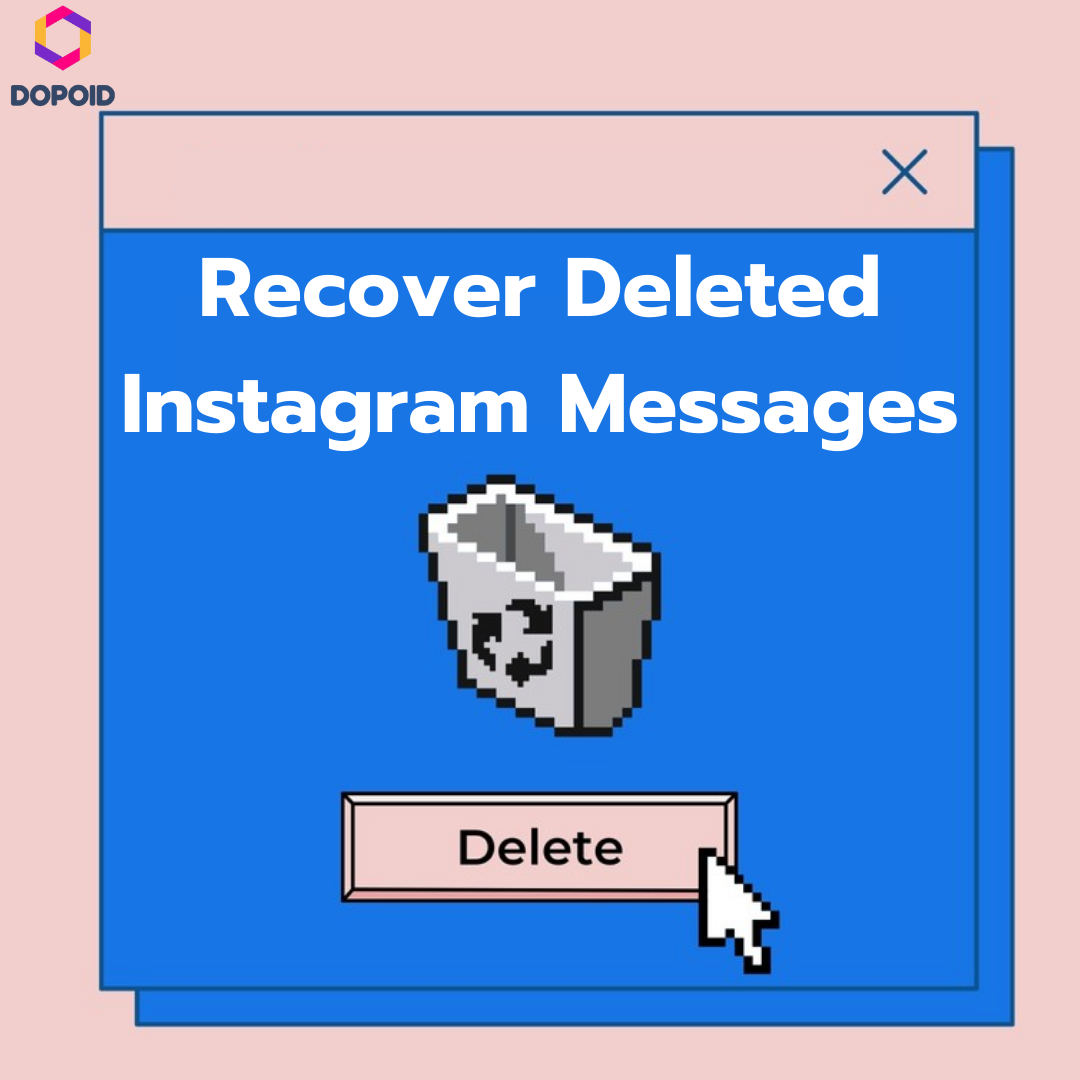



Leave a Reply