Leveraging Instagram features optimally requires a profound understanding of the functions it offers. Instagram’s disappearing photos and videos is a unique and exciting tool that guarantees user privacy to a certain extent. Have you ever been in a situation where you wished to revisit a conversation or an image, but it was already gone? Worry no more! We are here to help you replay disappearing images and videos on Instagram. But, before setting sail, it’s essential to grasp a broader background of the concept.
Transition into Ephemeral Messaging
The origination of Snapchat brought forth the feature of transient or ‘disappearing messages,’ broadening the horizon of digital interaction. Over the years, Instagram incorporated this feature providing users with a fascinating option—of vanish mode. This ability of Instagram to transform the chat screen into an ‘Incognito Mode’, thereby making the messages disappear after being viewed or once the conversation has been exited, is a valuable tool. Let’s delve deeper into exploiting this secret of Instagram to replay disappearing videos or photos and send such transient messages. It’s worth mentioning that you can buy Instagram likes for your content and increase your engagement rates.
Step-by-step Guide to Replay Disappearing Instagram Photos or Videos
To replay disappearing photos or videos on Instagram appropriately, follow the steps outlined below:
- Open Instagram and sign in to your account.
- Tap into the Direct Message (DM) or the icon that appears like a paper plane on the top right corner of your screen.
- Navigate to the conversation where you received a disappearing image or video.

- To replay, tap on the “View Photo” notification, and click on the “Photo” message.

Interestingly, Instagram keeps track of your activities and will notify the sender when you replay their disappearing content—an answer to the often-asked query, ‘Does Instagram notify users when you take a screenshot?’
Activating and Deactivating Vanish Mode on Instagram
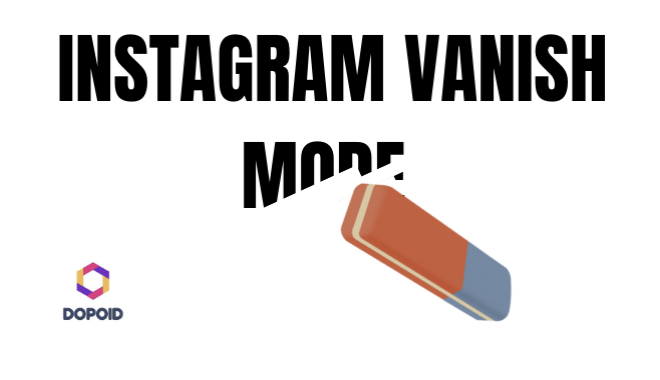
To exchange disappearing messages on Instagram, you need to enable the Instagram Vanish Mode. However, here is an invaluable tip—ensure your Instagram is the most updated version. To check this, go to your phone’s app store and update the Instagram app if required.
Once updated, follow these steps:
- Tap on the Messenger icon on the top right corner of your screen.
- Access the chat where you wish to activate Vanish Mode on Instagram.
- From the bottom of your screen, swipe up and hold until a small circle finishes loading, then release.
- A small prompt, ‘Messages will disappear when you exit the chat,’ will appear that indicates the activation of vanish mode.

- Write your disappearing message, and tap send.

To deactivate vanish mode, click on the Turn off Vanish Mode prompt at the top of your chat or swipe up from the bottom of your chat window. The mode will switch back to normal without notifying the other participant, but, they will be able to see these changes.
Sharing Temporary Photos & Videos in Instagram DM
Instagram allows you to maintain discretion, enabling users to share disappearing photos and videos that vanish after being opened by the recipient. Here’s how to send such content:
- Open your DM by tapping on the Messenger icon at the top right corner of your screen.
- Select the chat that you aim to send the disappearing photo or video.
- To access your camera roll, tap on the camera icon located at the bottom-left corner of your chat window.
- You’ll find three options: “Keep in Chat”, “Allow Replay”, or “View Once”. Choose as per your preference and hit ‘Send’.
Saving Moments in Vanish Mode or Taking Screenshots
Instagram does not offer an option to save chats in vanish mode. The only way to keep a record of disappearing messages is by taking screenshots while they are still visible. Concurrently pressing the power and volume up buttons on iPhone, or volume down and power off buttons on Android, will capture a screenshot. For certain Android handsets, the three-finger swipe from the top of your screen to the bottom will capture a screenshot.
Wrapping up, the transient messaging system of Instagram, which encompasses the ability to replay disappearing videos and photos and allowing to share disappearing snapshots, provides for a controlled and intimate experience on this popular platform. The ability to mute or unmute someone on Instagram or to know if you’ve been blocked on Instagram, broadens the user control in this digital realm. With this guide, accurately using these Instagram features is simply a breeze. Try these and let us know of your experiences in the comments below!
Frequently Asked Questions:
1. Does Instagram notify users of screen captures in Vanish Mode?
No, Instagram does not show screen capture notifications in vanish mode.
2. Can I replay disappearing videos on Instagram multiple times?
No, you can only replay a disappearing video once.
3. What happens when you mute someone on Instagram?
When you mute someone on Instagram, you’ll still be connected as friends, but their posts and stories will no longer appear on your feed.
3. What happens when you’re blocked on Instagram?
When you’re blocked on Instagram, you are unable to see the person’s profile, posts, or stories. They won’t appear in your search results.
4. Can you unmute someone on Instagram?
Yes, you can unmute someone at any time via their profile or by toggling the option in settings.
5. Can you tell if someone screenshots your disappearing photo?
Instagram used to send a notification for screenshots of disappearing photos, but this feature is no longer active.
6. Does updating Instagram give you access to more features?
Yes, keeping your Instagram app up-to-date ensures you have the latest features, improvements, and bug fixes.
7. Can you retrieve a disappearing photo after you close the chat?
No, once you close the chat, disappearing photos cannot be retrieved.
8. Can messages be recovered after turning off Vanish Mode?
No, messages sent in Vanish Mode are automatically deleted when the chat is closed.
9. Is the “Allow Replay” option permanent on Instagram?
The “Allow Replay” option for disappearing messages enables the recipient to replay the message just once, after which the photo or video disappears.
If you can’t find the answers to your questions here, we recommend checking out the Instagram Help Center.

Emily is a social media strategist with a keen eye for design. She loves exploring new ways to engage audiences and develop brand awareness. When she’s not working, Emily can be found trying out new recipes in the kitchen, practicing yoga, or hiking in the mountains.
Emily is a graduate of the Rhode Island School of Design, where she earned a degree in graphic design. She has worked in the social media industry for over five years and has developed a reputation for her exceptional design skills and her ability to create engaging visual content. Emily is also an avid traveler and has backpacked through Europe and Asia, which has inspired many of her creative projects.
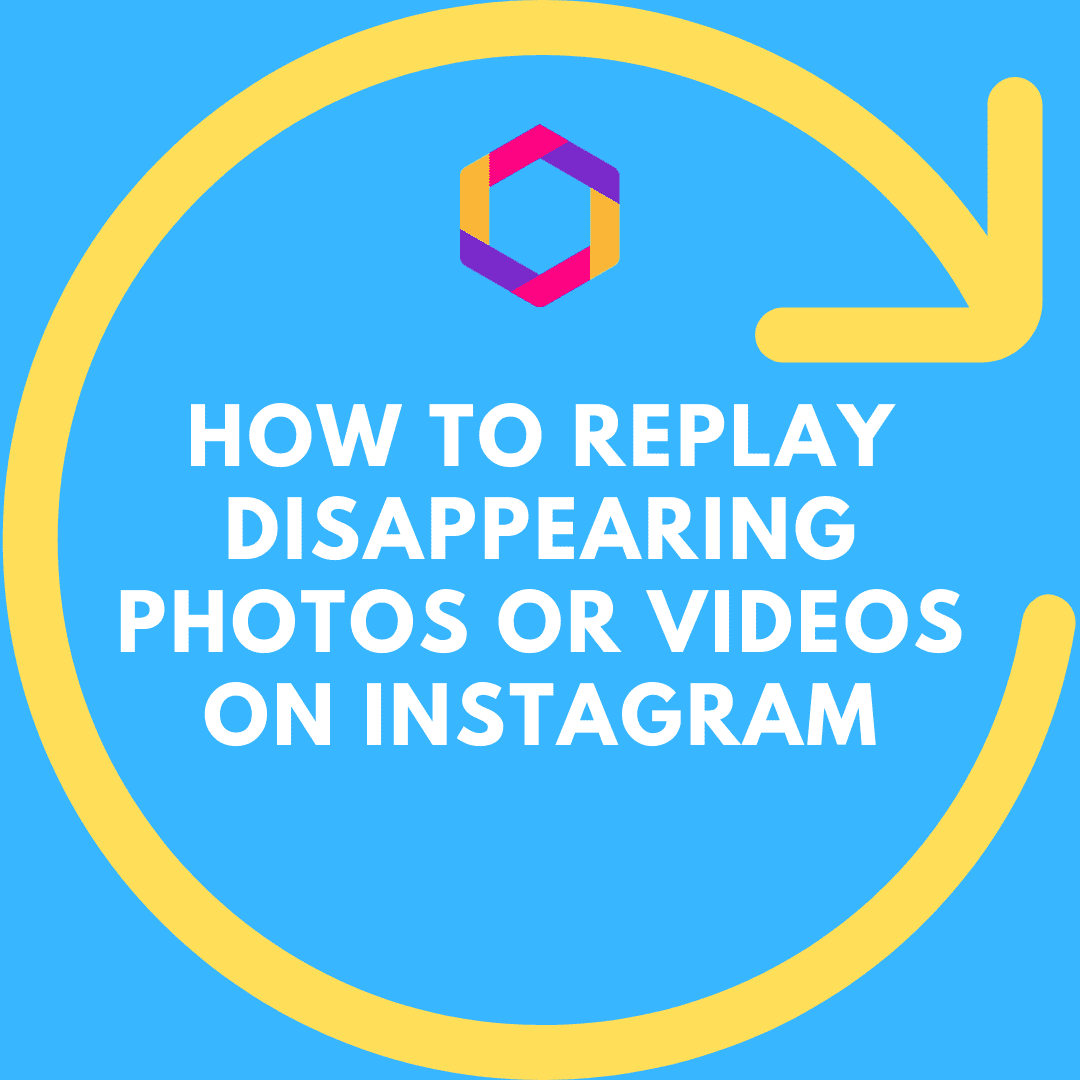
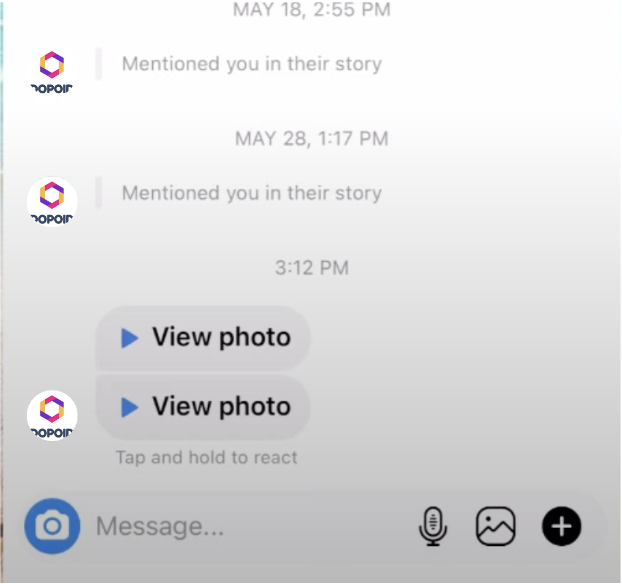
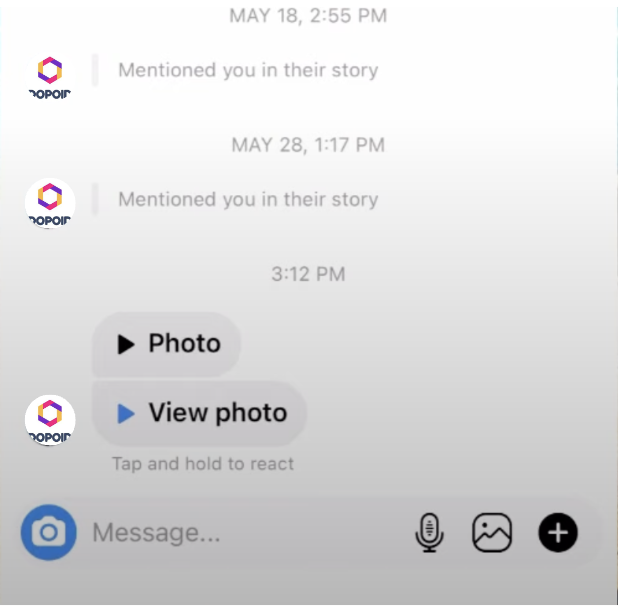
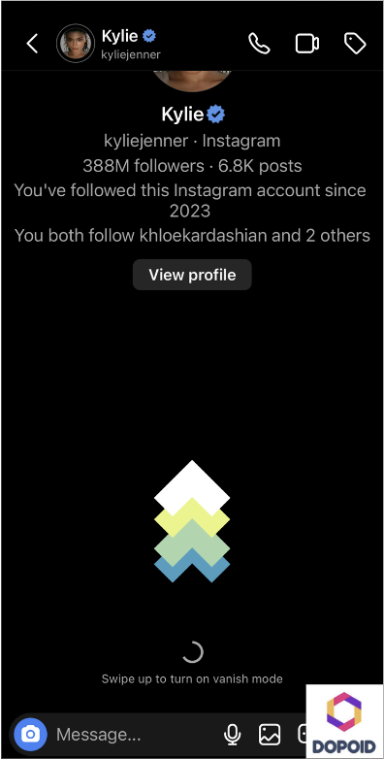
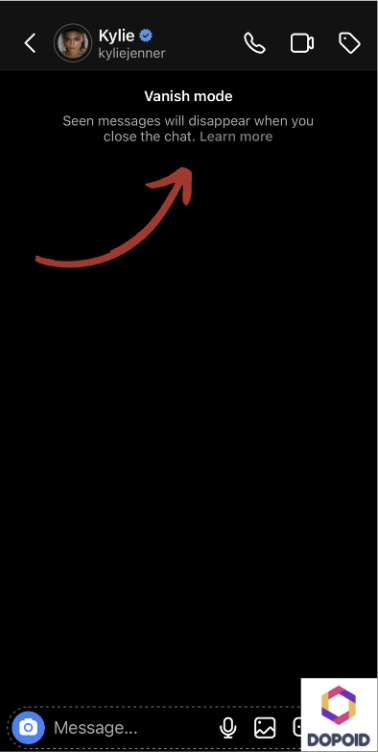



Leave a Reply