Tired of cluttered camera rolls and privacy concerns? Learn how to disable Instagram's automatic saving feature with our step-by-step guide for iOS and Android devices. Enjoy more storage space, enhanced privacy, and better organization with these simple tips.
How to Stop Instagram from Saving Posts to Camera Roll? (2023)
Content
I. Introduction
II. Steps to Stop Instagram from Saving Posts to Camera Roll
III. Troubleshooting
IV. Benefits of Disabling the Feature
V. Conclusion
I. Introduction
Social media platforms have become an integral part of our lives, and Instagram is one of the most popular among them. With its vast user base and constant stream of engaging content, Instagram has revolutionized the way we interact with each other and share our experiences. However, like any other platform, Instagram has its quirks and nuances that can be frustrating for some users. One such issue is the automatic saving of posts to the camera roll.
While this feature may seem harmless, it can quickly become a nuisance for users who prefer to manage their photos and videos manually. This blog aims to address this problem and provide a solution for those looking to disable the automatic saving of posts to their camera roll. By doing so, users can take greater control of their media and avoid cluttering their device's storage with unwanted content. After you stop Instagram from saving posts you can buy Instagram likes to grow your engagement.
So, if you're tired of having to constantly delete unwanted posts from your camera roll, read on to learn how to disable this feature on your Instagram account.
II. Steps to Stop Instagram from Saving Posts to Camera Roll
If you're tired of Instagram automatically saving posts to your camera roll, don't worry – it's easy to disable this feature. Follow these simple steps to take control of your media:

Open the Instagram app on your iOS or Android device.
Navigate to your profile by tapping the profile icon in the bottom right corner.
Tap the three horizontal lines in the top right corner to access the settings menu.
Scroll down and select "Settings."
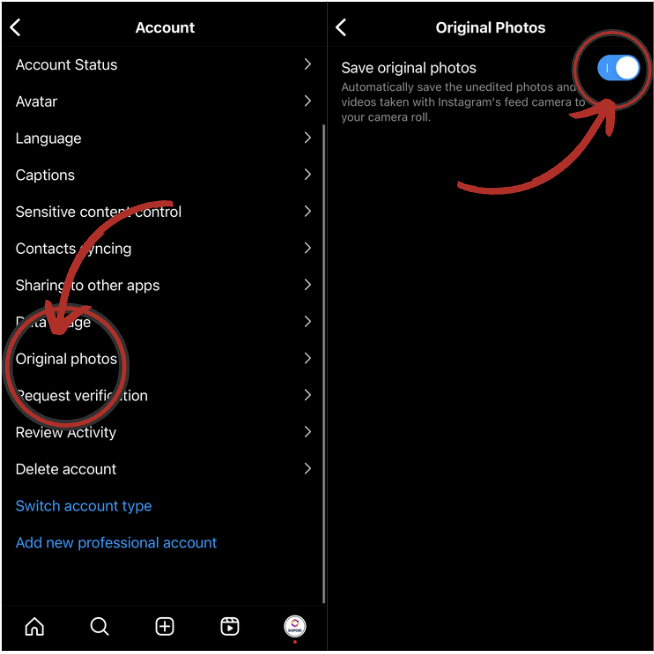
Tap "Account."
Scroll down and locate the "Original Photos" option.
Toggle off the "Save Original Photos" button.
Congratulations! You've successfully disabled the feature that automatically saves posts to your camera roll. From now on, any posts you like or share on Instagram will no longer be automatically downloaded onto your device.
However, it's important to note that changes to the feature may take some time to take effect. To ensure the changes take place immediately, it's recommended that you force quit the Instagram app and reopen it. Additionally, you may also want to clear Instagram cache to ensure that any previously downloaded posts are removed from your device.
III. Troubleshooting
While disabling the automatic saving of posts to your camera roll is a straightforward process, some users may encounter issues during the process. Here are some common issues users may experience and their potential solutions:
1. Unable to locate the "Original Photos" option:

If you can't find the "Original Photos" option in your Instagram settings, it may be because you're using an older version of the app. Try updating the app to the latest version and check again.
2. Changes aren't taking effect:
If you've disabled the feature but posts are still being saved to your camera roll, try force quitting the app and reopening it. If that doesn't work, try clearing the app's cache. To do so, go to your device's settings, navigate to "Apps," select "Instagram," and tap "Clear Cache."
3. Unable to save posts at all:
If you've disabled the feature but are now unable to save any posts, it may be because you've also disabled the "Save Original Posts" option. To re-enable this option, follow the steps outlined in Section III and toggle on the "Save Original Posts" button.
By following these troubleshooting tips, you can ensure that the changes you make to your Instagram settings are effective and allow you to take control of your media. If these steps do not work for you, we suggest contacting Instagram Support.
IV. Benefits of Disabling the Feature

By disabling the feature that automatically saves posts to your camera roll, you can enjoy several benefits, such as:
1. More storage space:
By preventing unwanted posts from being downloaded to your device, you can free up valuable storage space. This can be especially important if you have a limited amount of storage on your device.
2. Enhanced privacy:
Disabling the feature can help protect your privacy by preventing personal or sensitive content from being automatically downloaded to your device without your knowledge.
3. Better organization:
With the automatic saving feature disabled, you can more easily organize your photos and videos without clutter from unrelated content.
There are several situations where disabling the feature may be particularly beneficial. For example, if you're a professional photographer or content creator, disabling the feature can prevent other users from inadvertently downloading and using your copyrighted content. Additionally, if you frequently use your device to take photos or videos for work, disabling the feature can help ensure that your camera roll stays organized and focused on your content.
Overall, by taking control of your media, you can enjoy the benefits of a cleaner, more organized, and more private camera roll.
V. Conclusion
In conclusion, the automatic saving of posts to your camera roll can be a frustrating feature for some users. However, by following the simple steps outlined in this blog post, you can easily disable the feature and take control of your media.
To recap, the steps to disable the feature on both iOS and Android devices are:
Open the Instagram app and go to your profile.
Tap the three horizontal lines in the top-right corner.
Select "Settings" and then "Account."
Toggle off the "Save Original Photos" or "Save Original Posts" option.
By disabling this feature, you can enjoy the benefits of more storage space, enhanced privacy, and better organization. If you encounter any issues during the process, be sure to follow the troubleshooting tips outlined in this post. If you want to learn more about Instagram features you can check out our blog about What Does Restrict Mean on Instagram.
Overall, we recommend that all Instagram users consider disabling the automatic saving of posts to their camera roll to take control of their media and enjoy a cleaner, more organized, and more private camera roll.
