Learn how to add GIFs to your Instagram comments and make your interactions more engaging. Follow our step-by-step guide and discover tips for selecting the perfect GIFs. Start expressing yourself creatively on Instagram today!
Introduction
How to Add GIFs to Your Instagram Comments
At Dopoid, we are dedicated to providing you with the most up-to-date and comprehensive information on all things related to social media. In this article, we will guide you through the process of adding GIFs to your Instagram comments, helping you enhance your interactions and make your conversations more engaging. With our step-by-step instructions and valuable insights, you’ll be able to express yourself in a fun and creative way while staying ahead of the game. Let’s dive in!
Why Add GIFs to Your Instagram Comments?
GIFs, which stands for Graphics Interchange Format, have become immensely popular on social media platforms, including Instagram. These short, looping animations add an extra layer of expression and entertainment to your comments. By incorporating GIFs, you can convey emotions, reactions, and humor in a visually captivating manner. If you want to increase your engagement rates, you can buy Instagram views after publishing your GIF comment.
Step-by-Step Guide: Adding GIFs to Instagram Comments
- Ensure App Update: Before you can start using GIFs in your Instagram comments, make sure you have the latest version of the Instagram app installed on your device. Updates often introduce new features and improvements, including expanded GIF libraries.
- Accessing the Comment Section: Locate the Instagram post you wish to comment on and tap on the speech bubble icon below it. This will open the comment section, allowing you to engage with the post and other users.

- Opening the GIF Menu: To add a GIF to your comment, tap on the smiley face icon located on the right-hand side of the comment input box. This will open the GIF menu, where you can browse and search for the perfect GIF to accompany your comment.
- Exploring the GIF Library: Once the GIF menu appears, you’ll be presented with a vast collection of GIFs to choose from. You can either scroll through the various categories or use the search bar to find a specific GIF that aligns with your comment.

- Selecting and Sending a GIF: Once you’ve found the ideal GIF, simply tap on it to select it. Instagram will display a preview of the GIF in the comment input box. If you’re satisfied with your selection, hit the “Send” button to post the comment along with the chosen GIF.

Tips for Using GIFs in Your Instagram Comments
- Relevance: When selecting a GIF, try to choose one that complements the context of the post or the conversation. A well-placed, relevant GIF can enhance the overall message you’re trying to convey.
- Tone and Emotion: GIFs are fantastic for expressing emotions and setting the tone of your comment. Whether you want to convey excitement, humor, or empathy, a carefully chosen GIF can help you achieve your desired effect.
- Keep it Classy: While GIFs can be entertaining, it’s crucial to maintain a level of appropriateness. Ensure that the GIF you select aligns with the platform’s community guidelines and respects the sensitivities of others.
Incorporating GIFs into your Instagram comments can significantly enrich your interactions and make your contributions more engaging. With the step-by-step guide we’ve provided, you now have the knowledge and tools to seamlessly add GIFs to your comments. Remember to choose relevant GIFs that align with the context and tone of the conversation, while always being mindful of appropriateness. Start expressing yourself in a whole new way and make your Instagram comments stand out from the crowd!
If you are having trouble using gifs while posting comments, you can get help from the Instagram support line.
Don’t forget to check out our latest posts for more Instagram content below.

Emily is a social media strategist with a keen eye for design. She loves exploring new ways to engage audiences and develop brand awareness. When she’s not working, Emily can be found trying out new recipes in the kitchen, practicing yoga, or hiking in the mountains.
Emily is a graduate of the Rhode Island School of Design, where she earned a degree in graphic design. She has worked in the social media industry for over five years and has developed a reputation for her exceptional design skills and her ability to create engaging visual content. Emily is also an avid traveler and has backpacked through Europe and Asia, which has inspired many of her creative projects.
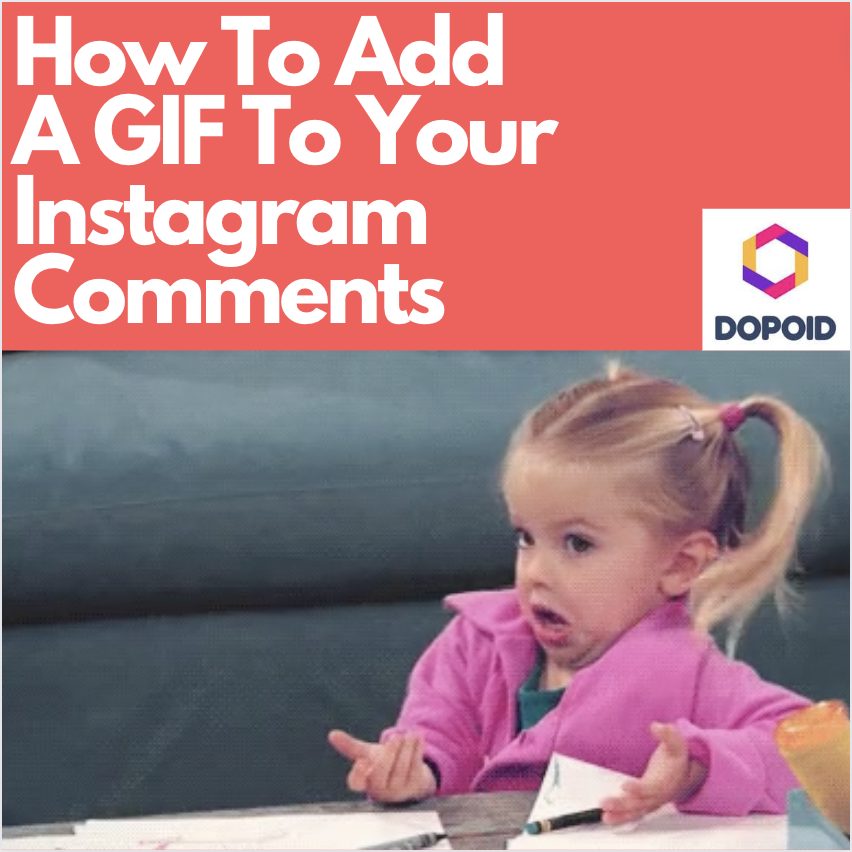






Leave a Reply