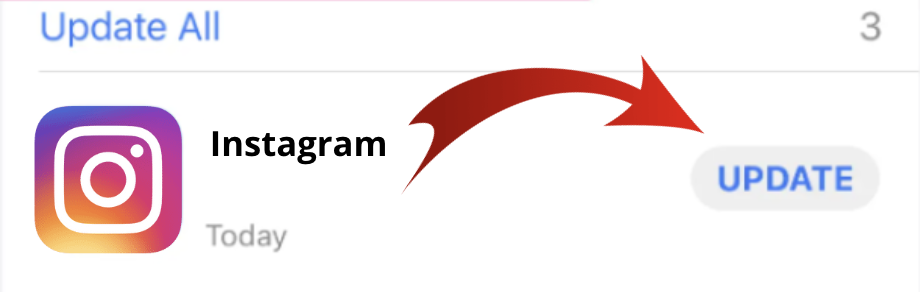Keep your Instagram app up-to-date to enjoy the latest features and improvements. Follow our easy guide to update Instagram on your iPhone, iPad, Android phone, or tablet. Troubleshoot issues and start using the latest filters, editing tools, and other exciting features today!
Content
I. Introduction
II. Checking for updates
III. Updating Instagram on iOS devices
IV. Updating Instagram on Android devices
V. Troubleshooting common issues
VI. Conclusion
If you're looking to grow your following on Instagram, buying followers can be a positive step towards achieving your goals. Purchasing Instagram followers can help give your account the initial boost it needs to attract organic followers and increase engagement. With a larger following, your content has the potential to reach more people and help you establish a strong presence on the platform. So, you can always buy Instagram followers as a viable option to enhance your social media experience.
I. Introduction
In today's digital age, social media has become an integral part of our daily lives, and Instagram is one of the most popular platforms for sharing photos and videos with our friends, family, and followers. However, just like any other app, Instagram requires regular updates to function properly and provide the best user experience possible. In this blog post, we'll discuss the importance of keeping Instagram updated and provide you with a step-by-step guide on how to update the app on both iOS and Android devices.
By updating Instagram, you can take advantage of the latest features and improvements, including bug fixes, security patches, and performance enhancements. Instagram is constantly evolving and introducing new features to keep up with the changing demands of its users. Therefore, it's essential to keep your app up-to-date to ensure that you're getting the best experience possible.
In the following sections, we'll guide you through the process of checking for updates on your device and updating Instagram on both iOS and Android platforms. Whether you're a new user or a seasoned pro, we've got you covered. So, let's get started!
II. Checking for updates
Before you can update Instagram, you need to check if there are any updates available for the app on your device. Here's how you can do it on both iOS and Android devices:
A. Checking for updates on iOS devices:

1. Open the App Store on your iPhone or iPad.
2. Tap on your profile picture in the upper right corner of the screen.
3. Scroll down to the section labeled "Available Updates."
4. If Instagram appears in the list of updates, tap the "Update" button next to it.
Alternatively, you can search for Instagram in the App Store and check if there's an "Update" button next to the app's name.
B. Checking for updates on Android devices:

1. Open the Google Play Store on your Android phone or tablet.
2. Tap on the three horizontal lines in the upper left corner of the screen to open the menu.
3. Tap on "My apps & games."
4. Look for Instagram in the list of apps under the "Updates" tab.
5. If there's an "Update" button next to Instagram, tap it to update the app.
Alternatively, you can search for Instagram in the Google Play Store and check if there's an "Update" button next to the app's name.
By regularly checking for updates, you can ensure that you're running the latest version of Instagram with all the new features and bug fixes. In the next section, we'll guide you through the process of updating Instagram on iOS devices.
III. Updating Instagram on iOS devices
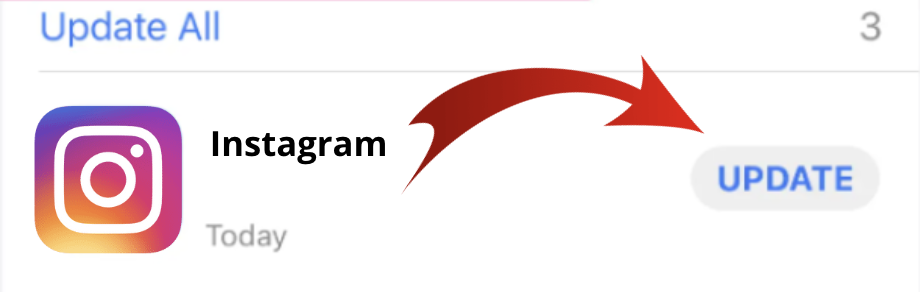
If you're using an iPhone or iPad, updating Instagram is a straightforward process. Here's how you can do it:
1. Open the App Store on your device.
2. Tap on your profile picture in the upper right corner of the screen.
3. Scroll down to the section labeled "Available Updates."
4. If Instagram appears in the list of updates, tap the "Update" button next to it.
Alternatively, you can search for Instagram in the App Store and check if there's an "Update" button next to the app's name.
5. If prompted, enter your Apple ID password to confirm the update.
6. Wait for the update to download and install on your device. This may take a few minutes depending on your internet speed.
Once the update is complete, you can launch Instagram and start using the latest version of the app with all the new features and improvements. If you encounter any issues while updating the app, check out the troubleshooting tips we've provided in the next section.
In the next section, we'll guide you through the process of updating Instagram on Android devices.
IV. Updating Instagram on Android devices

If you're using an Android phone or tablet, updating Instagram is a simple process. Here's how you can do it:
1. Open the Google Play Store on your device.
2. Tap on the three horizontal lines in the upper left corner of the screen to open the menu.
3. Tap on "My apps & games."
4. Look for Instagram in the list of apps under the "Updates" tab.
5. If there's an "Update" button next to Instagram, tap it to update the app.
Alternatively, you can search for Instagram in the Google Play Store and check if there's an "Update" button next to the app's name.
6. If prompted, enter your Google account password to confirm the update.
7. Wait for the update to download and install on your device. This may take a few minutes depending on your internet speed.
Once the update is complete, you can launch Instagram and start using the latest version of the app with all the new features and improvements. If you encounter any issues while updating the app, check out the troubleshooting tips we've provided in the next section.
In the next section, we'll provide some troubleshooting tips to help you resolve any issues you may encounter while updating Instagram.
V. Troubleshooting common issues

Embarking on the journey to update Instagram usually sails smoothly, but occasionally, there might be detours along the way. Don't fret, though; we've got your back with practical solutions to steer you through any roadblocks you encounter:
Space Dilemmas, Meet Solutions: A shortage of storage space on your device can put a temporary halt on your Instagram update dreams. To create breathing room, consider parting ways with old photos, videos, or apps that have overstayed their welcome. If you're feeling tech-savvy, transfer some files to an external storage companion or entrust them to the cloud's tender care.
Conquering Error Labyrinths: If an error message pops up during your update escapade, don't throw in the towel just yet. Begin by giving your device a rejuvenating restart, and then attempt the update once more. If the digital hiccup persists, don your tech hero cape and clear the app's cache and data. Still no luck? A more daring move might be in order—uninstall and reinstall the app. And should these noble efforts falter, remember, Instagram's support squad stands at the ready to extend their expertise.
The Need for Internet Speed: A sluggish or wobbly internet connection can lead to a prolonged update odyssey or even a dead end. To ensure a smooth ride, hitch your wagon to a reliable Wi-Fi haven or employ a robust mobile data plan with signals that sing of strength.
Through these carefully crafted solutions, you're equipped to face and conquer the everyday hurdles that might temporarily stall your Instagram update plans. Once the update dance is done, a world of fresh features and enchanting enhancements awaits your exploration. Time to set sail on your updated Instagram adventure!
If your problem is still not resolved, we recommend that you contact Instagram Support.
VI. Conclusion
Keeping Instagram updated is crucial if you want to enjoy all the latest features and improvements that the app has to offer. By updating the app regularly, you can also ensure that it runs smoothly and doesn't encounter any compatibility issues with your device's operating system.
In this post, we've shown you how to check for updates on both iOS and Android devices, as well as how to update Instagram on each platform. We've also provided some troubleshooting tips to help you resolve any issues you may encounter while updating the app.
So, if you haven't already, we encourage you to update your Instagram app now and start enjoying all the new features and improvements. Don't miss out on the latest filters, editing tools, and other exciting features that can help you take your Instagram game to the next level. Thanks for reading!